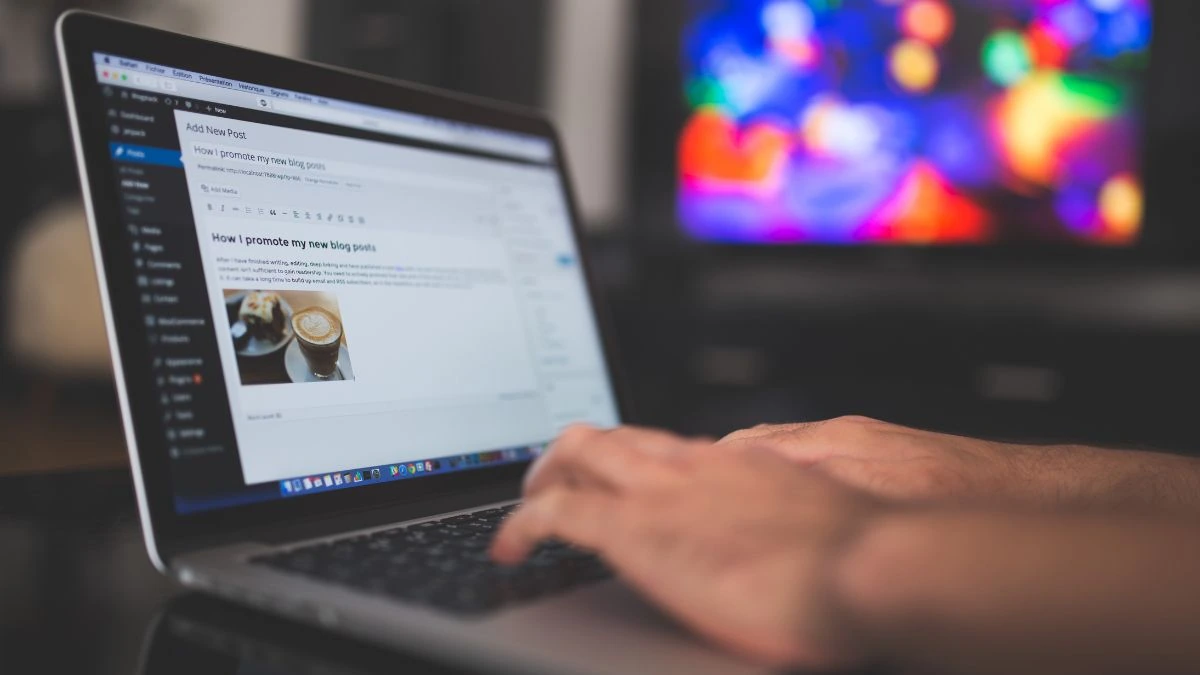Creating a website from scratch can seem daunting, but WordPress is a content management system (CMS) that makes it easy for you to create a website from scratch. It’s free, open-source software and is famous as one of the most popular website platforms in the world. If you’re interested in starting your own website but don’t know how to start, this article will walk you through each step of the process, from choosing a hosting platform to setting up your blog. So whether you’re a beginner or an experienced web user, this guide will help you with how to create a WordPress website from scratch.
What is WordPress?

WordPress is an open-source platform that enables you to create a website with no prior experience or coding knowledge. All you need is a web browser and an internet connection.
It works with Gutenberg blocks, which make it easy to drag-and-drop page elements instead of writing HTML code. Also, it’s open source platform makes it easy for several professionals to create a variety of themes and plugins that you can use to create innovative designs and add virtually any feature to your website. In addition, WordPress also offers live editing, i.e. you see your customizations as you create them.
Because of these features, WordPress is the most famous platform among people who want to build a website quickly. From choosing a theme to setting up custom plugins, you’ll have your website up and running in no time!
What are the benefits of using WordPress?
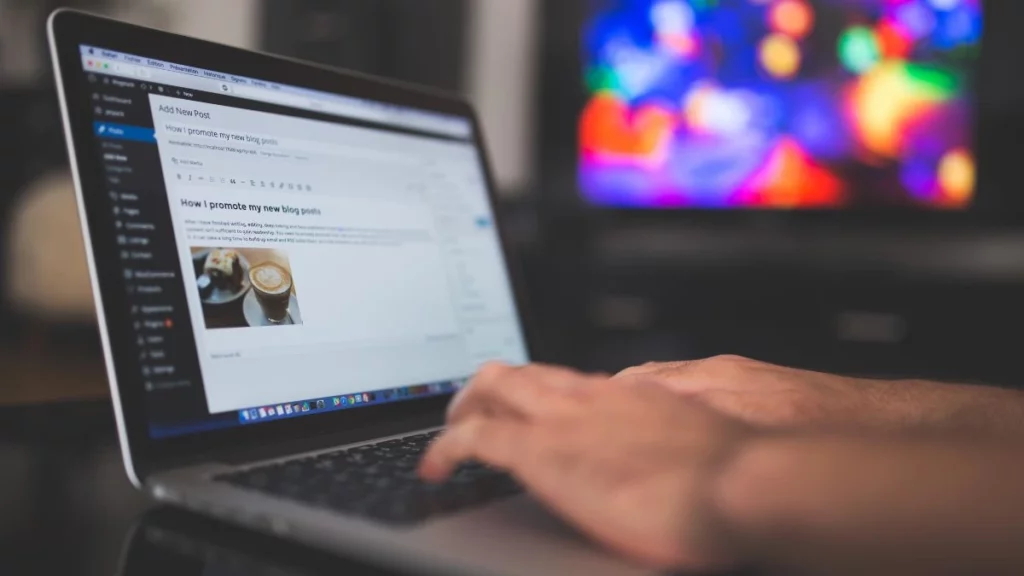
WordPress is a content management system that is popular for a reason –
It’s versatile, easy to use, and can create a variety of websites like blogs, forums, eLearning websites, and even a complex e-commerce store.
Not to mention, there are hundreds of free and premium WordPress plugins available that can enhance your website in a variety of ways.
Perhaps the most impressive thing about WordPress is that you can create a website with no coding knowledge.
Last, it is an open source resource and fully customizable. So at any point if you get stuck or even want to edit the source code, you can hire a temporary freelancer to make changes and later maintain the website on your own.
So if you are non-technical and want a DIY website, or you want to build it for a non-technical person who will manage the content for your website, WordPress is the best choice. Get started today and learn how to create a WordPress website from scratch!
Difference between WordPress.com and WordPress.org

There are two ways in which you can build a WordPress website. One is with WordPress.com and another is WordPress.org. The look and feel of the final website will be the same if you choose either of them. However, the difference plays out if you want to choose a hosting platform.
WordPress.com is a service—a content management system (CMS) that enables you to create a blog, web page, or website from scratch. It’s free to use, but there are some limitations. First, you cannot have your own domain name with the free version—you only get a sub-domain. For example, if you want your domain to be awesomeauthor.com, you will get awesomeauthor.WordPress.com.
Second, if you want to have your own domain name and install plugins, you will also need to purchase their hosting that comes with their business plan at $25 per month; and you can only install it in one domain name at a time.
WordPress.org is the source from where you can download the original CMS software and use it in any way you want. Also, it hosts non-commercial projects by volunteers and enthusiasts who want to share their work with the world without restriction or commercial interference from WordPress Inc., the company that created WordPress in 2005.
So if you want to install WordPress on a server of your choice and want to have a dedicated domain name, go with WordPress.org website. Most of the major hosting providers have one click installation of WordPress on their servers and manuals to help you along the process. In addition, you can install plugins, edit the source code, or customize your website in any way you need. In this blog, we will cover how to create a WordPress website from scratch on WordPress.org.
Which should you choose?

If you still cannot decide which one you should choose, think about what you want from your website. If you only want a blog, portfolio, or to showcase your services, go with WordPress.com.
However, you are planning to expand into a feature rich website with a lot of plugins, APIs, 3rd party integrations, analytics, etc., you can choose between the two based on your skills. If you opt for WordPress.org, you find it is cost effective compared to WordPress.com business plan and also is more customizable than it.
However, you will maintain the website by yourself, which means managing your hosting, scaling up and down based on your traffic and data load, improving efficiency, speed, and handling any errors that come.
This means either you have to be tech savvy or hire a professional. If you do not want both, go for the business plan that WordPress.com offers. Here, WordPress will take care of your website performance and will also give you a 24 hour support should you need it.
Look at both website’s features and decide what works for you. Although I suggest that even if you can follow the instructions—of which there are a ton of free resources online—you can manage your website with ease. For example, I have a new website with low traffic and I have hosted it with GCP’s free tier. So my website costs me only the amount that I pay yearly for my domain name and so I prefer WordPress.org. Continue reading to learn how to create a WordPress website from scratch easily and cut your costs.
The different types of WordPress websites
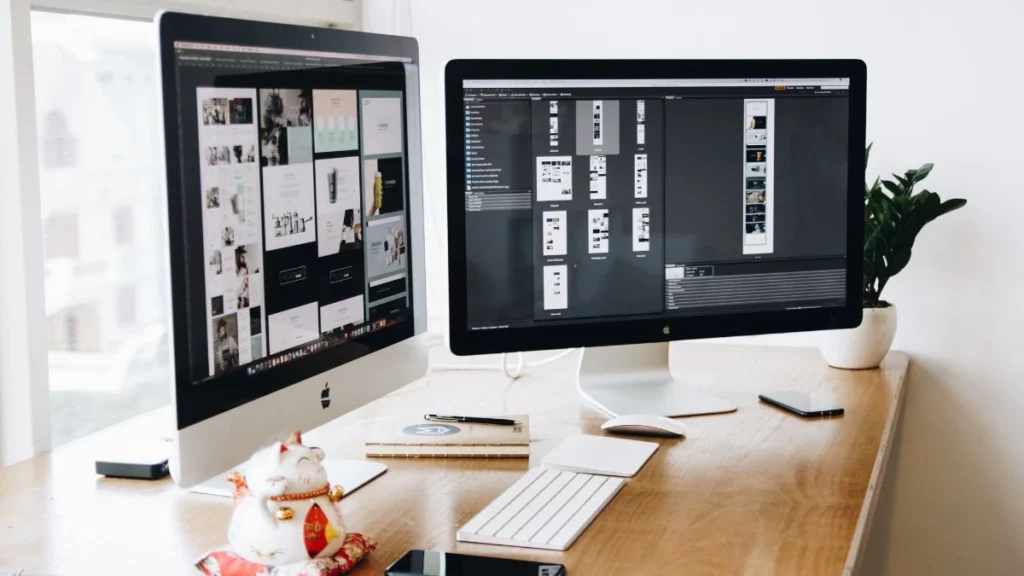
You can build different websites with WordPress, but there are mainly 7 types that you can try:
Blog

If you want to post short/long articles regularly, this website is best for you. It is easy maintenance and light-weight. All you need is the basic WordPress installation and you are ready to blog. Also, you can use other plugins to expand its features and usability. Read here the benefits of blogging.
Business/Portfolio

If you have a portfolio you want to show or a business and you want your audience to have a place where they can find out everything about you, this website is for you. A business website or a portfolio has several pages that describe your business, team, contact info, products, and it showcases your skills. Here are 14 tips for creating an author-website to avoid failure.
Often, a blog accompanies it, and you can use an analytics tool to track your users and perspective buyers. Such websites are full of CTA (Call to Action) messages and buttons to convert leads into customers.
E-Commerce
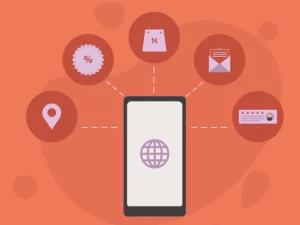
If you have several products that you want to sell, you can opt for an eCommerce website. Everyone is familiar with these websites. It contains a product listing, reviews, pricing, discounts, etc. Users can add items to cart and order them with an online payment or other payment modes. Some free and premium plugins like WooCommerce can help you add this feature to your WordPress website. Here is an article with a list of plugins you can choose from.
Remember that these websites are data heavy with lots of pictures, user account maintenance, integrated CRM, shipping, invoice generation, etc. If you are considering this feature, there are other platforms like Shopify, which specialize in this sector. WordPress is efficient for a small store, however may not be the best choice if you want to build something like amazon.
Knowledge/Educational
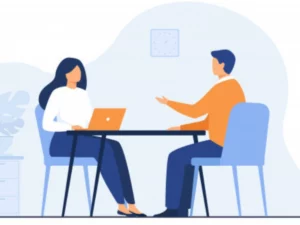
Knowledge base websites provide information in an organized way or structured documentation. Wikipedia is the best example. If your content needs organization like dividing in projects or long documents with a table of content, FAQs, citations, etc., this is the website you should choose. Here is an article with a list of WordPress plugins you can use to build an efficient knowledge base website.
Educational websites are like knowledge base websites, only they have the format of e-learning courses, tests, certificates, etc. They also have the feature of an e-commerce website, where a user can buy a course and manage his/her account, order history, course progress, etc. The best and free basic plugin for this is LearnPress. However, here are a few more if you want options for more features.
Magazine and Digital Publishing
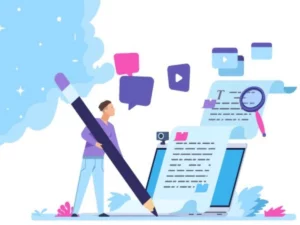
If you want your users to subscribe to your magazine or other publications like news and updates, WordPress is a great place to do this. You can earn with by offering premium memberships and placing ads on the website.
Here is an article for the best magazine and news plugins for WordPress.
Affiliate Stores

Affiliate stores list products with links from websites that sell them. You can use your WordPress website traffic to click on those links and send them to the affiliate websites. Then you earn a percentage of commission if your users buy the product.
You can include these affiliate links in your blogs or create a dedicated website for this. All you need is an e-commerce plugin like WooCommerce to display your products and an affiliate account with one or more providers.
SaaS

Saas websites host web applications so the users do not have to install the applications on their computer. We have all used such services for converting and compressing files, design images for posts, SEO analyzers, etc.
You can install these SaaS applications right on your WordPress and give your website an edge. Such applications are a significant source for SEO, huge traffic, and conversion. One way to include SaaS in your WordPress is by using a plethora of plugin services e-Commerce, forums, memberships, CRM, etc. The other way is to build an application and use APIs to provide services on your WordPress website.
Either way, it is an efficient method to create a high-end website and add value for your users. However, this topic is out of scope for this blog (how to create a WordPress website from scratch) as Saas websites require a lot of technical knowledge. You should try to research more if you are interested.
Apart from these websites, WordPress plugins can also help you in adding some wonderful features to increase usability and engagement. For example, using the multi-site option, you can share your theme and plugins on all sites and use different data tables to create several websites for unique use cases. Also, you can add multilingual features, multi-currency transactions, discussion forums, and social media platforms using WordPress plugins. If you know how to create a WordPress website from scratch, it takes basically the same efforts to build any kind of website.
Choosing a hosting for WordPress

WordPress is the most popular content management system in the world, used by millions of website owners. If you’re thinking of starting your own website, hosting your website on WordPress.com or on a server of your choice is a must.
However, hosting isn’t as straightforward as it may seem. Before starting, it’s important to decide what you need your website to do. Are you looking for a blog, an eCommerce store, or something else? Once you have a rough idea of what you’re after, make a list of the features you need and find a host that offers those features.
Some popular options for shared and dedicated hosting providers are Hostinger and Bluehost. Here is an article that compares some of the best providers. The benefit with these providers is they give you a range of plans and WordPress optimized servers with single click installation. They might also give you a free domain name, SSL protection, and c-Panel (an easy tool for hosting maintenance).
However, if you want to pay as you use, you can go with cloud services like GCP and AWS. Here you will need to have some idea of these tools, but they will give you the freedom to customize and optimize your website as you see fit. You can also use other tools for load balancing, bandwidth management, and scale up easily as your website traffic grows.
Once you’ve determined what you need, it’s time to build!
How to install WordPress on different hosting providers.

If you choose to go with a hosting provider like Hostinger, you’ll need to sign up for a hosting account and find the provider’s installation guide for WordPress. You can choose to buy a domain name from the hosting provider or buy it from elsewhere. Acquaint yourself with terms like SSL, HTML, DNS, etc. as you will need to configure your domain and hosting settings. It’s important to follow it step-by-step, so that everything goes smoothly. Once installed, you’ll need to add your site’s content before launching it online.
If you want a cloud service, you will need to create a virtual machine and install WordPress there. It is a bit more complicated because you will need to configure your virtual machine, install WordPress using SSH, install SSL certificate, change settings, configure an IP address, and make the necessary changes in your domain’s DNS settings.
Setting up your WordPress website
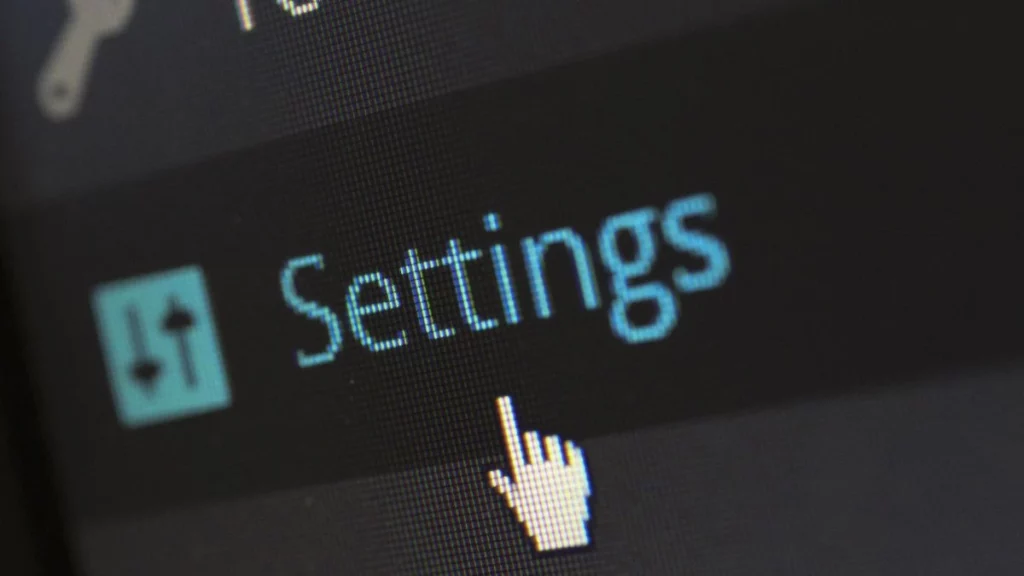
If you are interesting in how to create a WordPress website from scratch, the previous topics were preparing you for the fun stuff. Although, creating a website from scratch can be a daunting task (consider the dilemmas and boring research), but with this step-by-step guide, you’ll be on your way to creating a website that looks great and functions flawlessly.
Choosing a WordPress theme
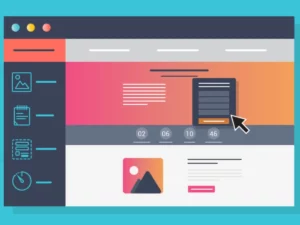
Choosing the right WordPress theme is important for many reasons. Not only should it look good, but it should also be responsive so that your website looks great irrespective of how a visitor uses their device—desktop, laptop or smartphone. So choose a specialized theme with a goal in mind. Some themes have a design that suit photography blogs and portfolios, while others are good for education and e-commerce.
You should choose a theme that is fast, lightweight, compatible with major plugins like page builders and SEO plugins, and should be responsive. In the themes section on the left sidebar, you can browse and install any free and premium themes you like. Select the filters for features and choose the theme that is best for your needs and reflects your business.
Customizing your WordPress site

After you have installed a theme and activated it, you will need to customize it. You should try to play with the theme’s features to edit colors, fonts, headers, widgets, menus, etc. You will also need to add a title, subtitle, logo, and other elements for your website. In conclusion, try to design your website that replicates your brand image and personality.
Also, you will to change the general settings of your website. You will can change your login email, username, password, add more users, change the permalink format, and many more. Make sure to go though each menu item and customize your website as you need it.
After you are done with the basic customization, install all the plugins you will need. There is an enormous market of free and premium plugins. You can choose the ones based on your needs, reviews, and features. Only install and customize the most important ones in the beginning—you can add more plugins later if you need them for specific requirements.
Adding content to your pages and blog

From your WordPress dashboard, you can add pages, set hierarchy and category, and add metadata. For a new page or post, you will get the basic visual editor and the html editor with WordPress. However, if you want to create high-end designs with sections, forms, and engaging content like collapsable FAQs, animations, etc., you will need to install a page builder. Elementor, beaverbuilder, and Otter extensions for Gutenberg are some of the good examples.
However, remember that none of the page builders and Gutenberg extensions are AMP compatible. So if you use them, you should have a good responsive theme, or design a different theme for small devices with none of AMP incompatible plugins.
Protecting your website

Website security is crucial for any business. By taking the precautions, you can protect your website from hackers and cyber-attacks. Here are a few tips to help you stay safe:
- Install SSL certificates for your website and update them regularly.
- Hide your info in domain look up.
- Keep your PHP and WordPress version up to date.
- Always use a secure password for your WordPress admin account, c-Panel, PHP my admin, etc. and make sure it is not easily accessible to others.
- Keep track of your website traffic patterns in order to find out whether there are any issues that need attention. If anything looks out of place, investigate immediately!
- Do not leave personal information such as your email address or phone number on your website in plain view—this could tempt would-be attackers!
- Activate all web browser security plugins, install updates when they become available, and monitor suspicious internet activity—this will help mitigate against potential threats before they happen
- Install antispam plugins like Akismet, reCAPTCHA, etc.
Adding images and videos to your website
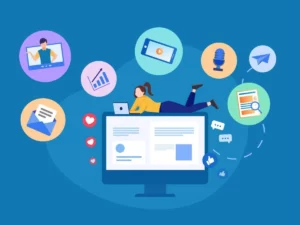
Adding images and videos to your website is a great way to add personality and make it more interactive. Not only that, but using them can also help you increase website traffic, as people love content that’s visually appealing.
To add an image or video without distortion, use the Media Library plugin for WordPress. To insert a media file in your posts or pages, simply drag-and-drop it into the content editor. Once uploaded, you can select how long the media should play for, set a default browser size/density for viewers on mobile devices, and choose whether to auto-play.
For more advance options, you can use plugins that will help you in displaying and organizing your media content better. With the help of these plugins, you can add a light-box, sliders, pop-ups, create media albums, etc.—sky is the limit!
When choosing which image or video to include on your site, make sure it is relevant and interesting enough that people will want to see it. Also, keyword tag your images so people searching online will find them easily. This speeds up visits by helping search engines index your content faster!
Optimizing your website

You need to optimize your website for search engines, setup a blog and customize the homepage, then publish it! The right WordPress theme can make all the difference in attracting traffic and helping you rank higher on search engine results pages (SERPs). Also, you must install essential plugins like social media icons, SEO plugins, newsletter forms, and Google Analytics to make the best of your website. Make sure spam settings are correct so that spam posts don’t affect web analytics.
From choosing a theme to installing the right plugins and creating the best content are all part of optimizing your website. However, for technical optimization, you can install plugins that speed up your website by minimizing the code, caching, and compressing your heavy images and videos. Although there are several such plugins in the market, it is more of a hit-and-try work. So find the best optimization techniques that work for you.
Few essential plugins
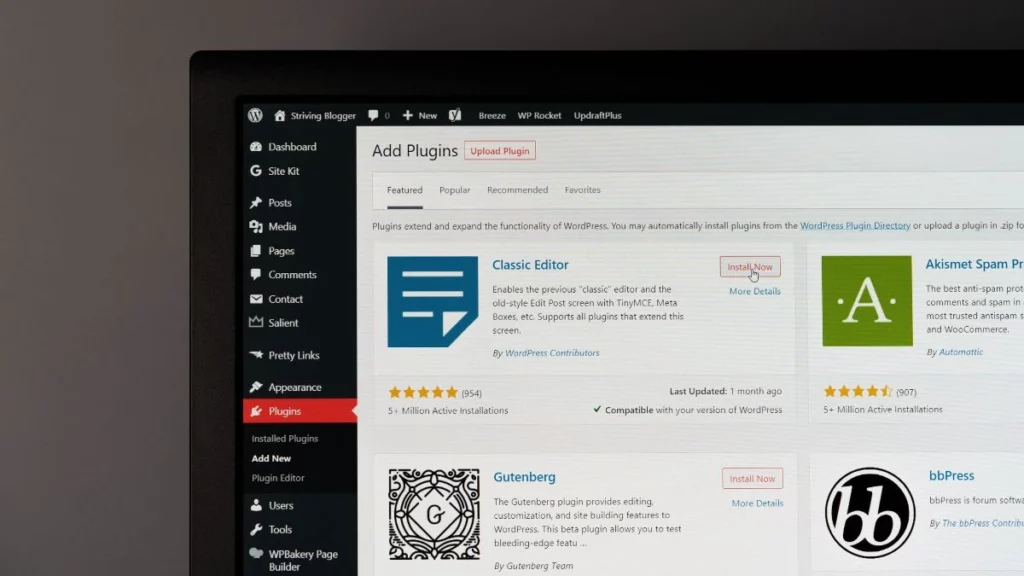
The topic of how to create a WordPress website from scratch does not end at creating our first post. You will need to keep your website updated, improve productivity, market, and promote your website. There are a few essential plugins you need to install in order for your website to run smoothly and have the maximum benefits. You can research and find out the plugins that suit your needs and budget. However, I have mentioned a few plugins that I use for my website, and have found to be the best in their domains.
Akismet Anti-Spam
This is a plugin that catches spam comments and contact form submissions. You can view those comments and submissions separately in the admin section.
All-in-One WP Migration
It can create entire site backups. Specially in the design phase, you will need it in case you make an error and crash the whole site—believe me, it happens:(
You can also save the backup on your local device and use it later to restore your website.
LiteSpeed Cache
This is an efficient plugin to minify your code, strip comments, avoid render blocking, optimize image, cache, and tons of other features.
You find that sometimes optimizing plugins will cause more problems than solutions. I have tried several of them and they slow down the site until you use the premium features. However, I have been using the free version of LiteSpeed Cache and it works flawlessly on my website.
Asset CleanUp: Page Speed Booster
Even if you take a lot of measures, you will have a lot of unnecessary code loading on your pages. Lots of plugins and themes load code on every page, either you use them or not.
With the help of this plugin, you can unload those assets on a single page, post, category, or sitewide. It gives you an absolute control over what you want on your website.
I have found it very useful for my website, as with all the caching and optimizing, my website speed was still low. With this plugin, I have achieved 90+ speed.
Otter – Page Builder Blocks & Extensions for Gutenberg
There are lots of page builders and some are exceptionally good, like Elementor and Beaver Builder. However, they all are super heavy on the dashboard, take lots of time to load, and have lots of features you may never need if you want to build a simple yet elegant design.
Otter page builder block integrates in your normal editor (you do not need a special editor like in Elementor and Beaver Builder), and has good options for customizing your design in any way you want.
Hustle
This is the best pop-up plugin I have used so far—one of the rare ones that provide exit intent pop-ups in their free version. In the free version, you have a limit on the number of pop-ups (not on how many times you display it, or collect information, unlike lots of others).
You have the option of creating completely customizable layover pop-ups, slide-ins, embed forms, and social sharing buttons. It covers everything you will need in this domain.
Relevanssi
This is not an essential plugin, but I recommend that you should have it. This plugin expands your normal WordPress search in a way that you can search any part of your website, even with partial keywords. It uses the default search of WordPress (you do not need separate code) and so is light-weight and has no impact on the site’s performance. Also, it has a lot of other customizations should you need them.
WP Mail SMTP
If you are using your WordPress website to send emails on your behalf, you will need an SMTP. CRM plugins include these features. However, if you are not using a CRM, but want to send emails for some purpose like an automated reply on form submission, etc., this is a great plugin.
You will need an account on a mailing app like SendLayer or Sendinblue and configure it in your WordPress SMTP plugin. WP Mail SMTP comes with excellent documentation that will guide you through the entire process.
Yoast SEO
This is famous as the no. 1 SEO plugin for WordPress and is rightly so. It offers a lot of features and suggestions that help you optimize your website for SEO. Features like focus and related key phrases, SEO title, custom slug, breadcrumbs, meta descriptions, cornerstone content, canonical URL, SEO analysis, and readability analysis make it the best in the market. Also, it automatically creates sitemaps and submits to Google and other search engines.
So don’t think, just install this plugin and you will see its effects on your website.
Site Kit by Google
This is a lightweight plugin (official WordPress plugin from Google) that integrates and maintains all of google’s services like analytics, page speed, search console, Adsense, etc. It provides up-to-date insights into how people are using your site.
Featured Images in RSS for Mailchimp & More
If you want your featured images on the website’s RSS feed, this is a great plugin. Especially if you are using a newsletter service like MailChimp, this will help you automate the process by including your post and product images in the newsletters.
There are lots of other plugins and their variations and you should try to find the one that suits you best. However, I have mentioned some of the essential plugins and the ones that I found best in the market. So make sure you install these, as they will help improve browser performance overall.
Conclusion
In this blog, we gave you a step-by-step guide on how to create a WordPress website from scratch. By following the instructions provided, you will be well on your way to creating a website that is both functional and visually appealing. Make sure you bookmark this blog page and return to it later if you need help during the process. We hope you enjoy the blog!
Read more on how to make your website look professional.